I’m new to Mac, what should I know?
Related Articles
- What is the iPhone Air?
- What does it mean when an external hard drive format is for Mac or for Windows?
- Designed by Apple in California. Loved in Colorado.
- How do I migrate my iTunes and App Store purchases to another Apple Account.
- Boulder Mac Repair is currently purchasing Apple Devices for resale.
If you’re new to Mac there are differences between macOS and Windows though they serve similar purposes.
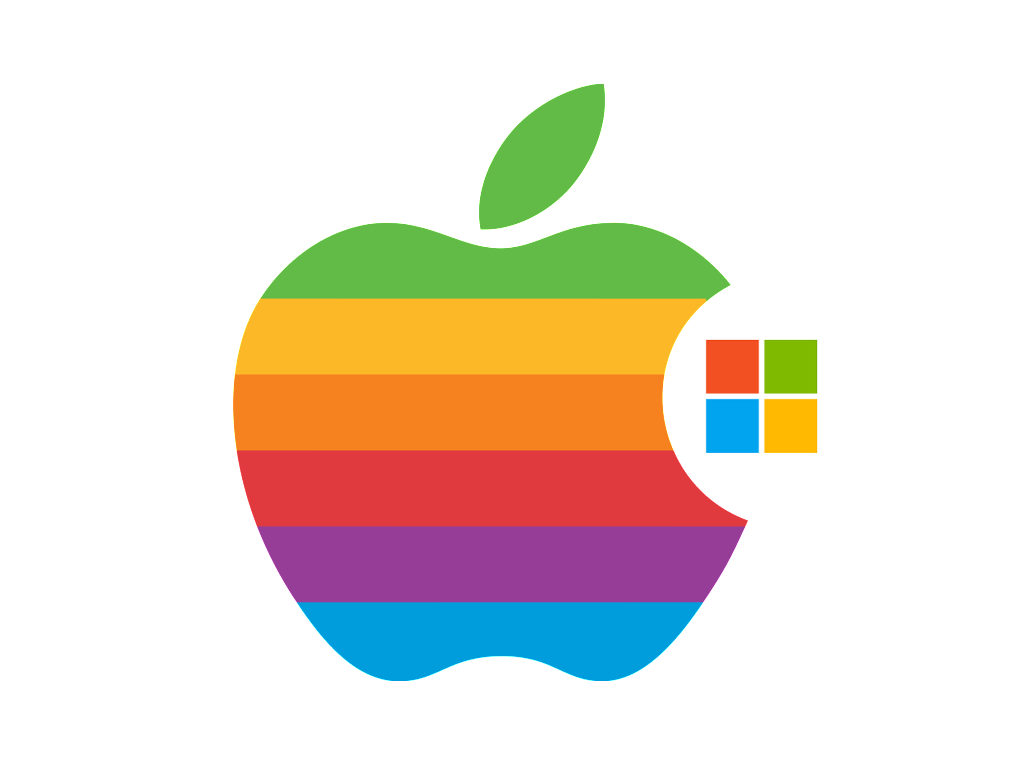
macOS and Windows are two leading operating systems, each with unique characteristics in design, functionality, and ecosystem. Apple’s macOS, exclusive to Mac computers, is renowned for its polished interface, reliability, and effortless connectivity with other Apple products. It emphasizes security and user-friendliness but offers limited customization compared to Windows. In contrast, Microsoft’s Windows is prevalent across a wide range of devices, delivering extensive flexibility, broad software compatibility, and high customization options. However, its widespread use makes it a more frequent target for malware. While macOS is often preferred by creatives and professionals, Windows dominates in gaming, business, and corporate settings.
TABLE OF CONTENTS
How is the basic function of programs different in macOS vs. Windows?
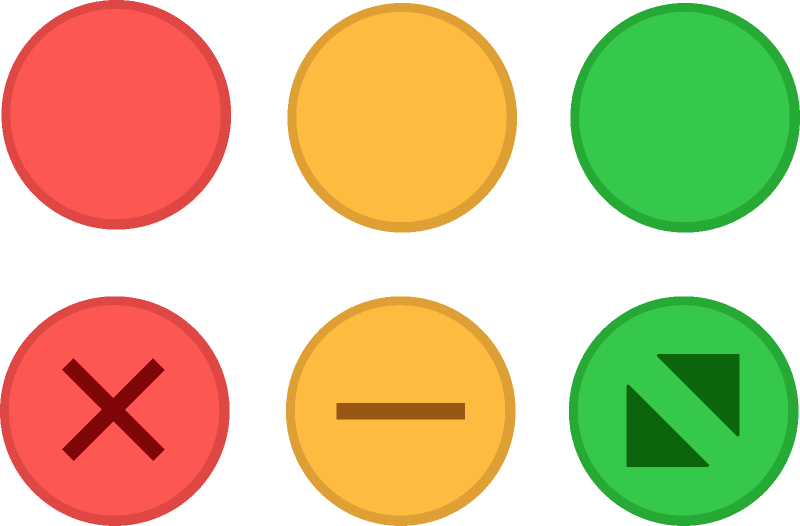
The core functionality of applications in macOS and Windows varies significantly in areas such as software installation, file management, and system interaction.
On macOS, programs are typically installed through the Mac App Store or by dragging them into the Applications folder. Most apps are self-contained, requiring minimal system alterations. Conversely, Windows applications usually rely on installation wizards, which modify system files and the Windows Registry, sometimes making removal more complicated.
When it comes to execution, macOS applications use the .app format, while Windows programs primarily run as .exe or .msi files. Mac apps operate in a sandboxed environment, restricting access to system files for security, whereas Windows software interacts more directly with the system, offering greater flexibility but also increasing exposure to malware.
For window and file management, macOS features a single menu bar at the top of the screen, while Windows applications integrate menus into individual windows. File navigation differs as well—macOS uses Finder, whereas Windows relies on File Explorer, each providing distinct methods for organizing and displaying files.
Ultimately, while both systems are designed for smooth usability, macOS emphasizes simplicity and security, whereas Windows focuses on versatility and broad software compatibility.
Application Management: Opening, Closing, and Quitting
The way applications are launched, managed, and closed differs in macOS and Windows due to their unique system designs and interface logic.
Launching Applications
- macOS: Apps can be opened via the Dock, Spotlight Search (Cmd + Space), Launchpad, or Finder. Even when all windows are closed, the application remains active in the background unless explicitly quit.
- Windows: Programs can be accessed from the Taskbar, Start Menu, Search (Win + S), or File Explorer. Closing the last window of an application typically shuts it down entirely.
Managing Windows
- macOS: Clicking the red close button (X) only closes the window, keeping the app running in the background. To fully exit, users must press Cmd + Q, select Quit from the menu bar, or right-click the app in the Dock and choose Quit.
- Windows: Clicking the red X generally shuts down the program completely, unless it continues running in the system tray (e.g., background apps like antivirus software). The shortcut Alt + F4 also closes programs entirely.
Task Management & Force Quitting
- macOS: If an application becomes unresponsive, it can be force quit using Cmd + Option + Esc or through the Activity Monitor.
- Windows: Users can force-close programs via Task Manager (Ctrl + Shift + Esc) and manually ending the process.
Overall, macOS encourages keeping applications open for smoother multitasking, while Windows traditionally assumes that closing a window signals the end of a session.
How do I use the Dock and how does it differ from the Taskbar?
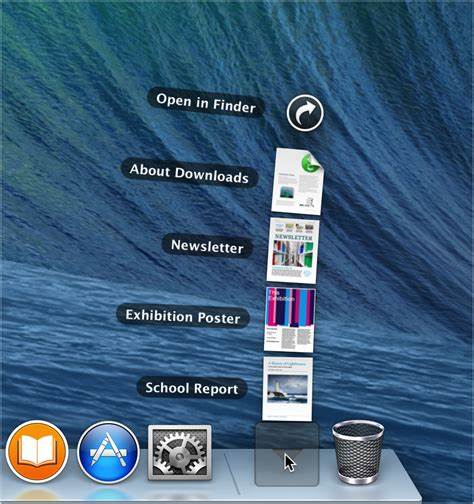
Comparing the macOS Dock and Windows Taskbar
Both macOS and Windows offer a dedicated interface for managing applications, but the Dock and Taskbar have distinct designs and functionalities.
Using the Dock in macOS
The Dock is a bar located at the bottom (or side) of the screen, allowing quick access to frequently used applications, folders, and minimized windows.
- Launching Applications: Click an icon in the Dock to open an app. If an app isn’t already present, launching it from Finder, Launchpad, or Spotlight will temporarily add it to the Dock.
- Pinning Apps: To keep an app in the Dock permanently, right-click (Control + Click) its icon, then select “Options > Keep in Dock.”
- Minimizing Windows: Clicking the yellow minus (-) button sends a window to the right side of the Dock.
- Quitting Applications: Right-click an app’s icon and select Quit, or use Cmd + Q when the app is active.
- Removing Icons: Drag an app out of the Dock until it disappears, or right-click and choose “Remove from Dock.”
How the Windows Taskbar Differs
The Taskbar, located at the bottom of the screen, integrates the Start Menu, pinned applications, open windows, and the system tray for background processes and settings.
- Unlike macOS, where a single Dock icon represents an app regardless of how many windows are open, Windows displays separate taskbar icons for each open window.
- The system tray (bottom-right corner) houses background applications, network controls, and system settings, whereas macOS relies on the top menu bar for similar functions.
- Closing the last open window in Windows typically exits the program, whereas macOS keeps apps running in the background unless explicitly quit.
Key Differences: macOS Dock vs. Windows Taskbar
| Feature | macOS Dock | Windows Taskbar |
|---|---|---|
| App Launching | Click Dock icons | Click icons or use the Start Menu |
| App Management | One icon per app, regardless of open windows | Each open window gets its own icon |
| Minimized Windows | Stored on the right side of the Dock | Displayed separately in the Taskbar |
| System Functions | Uses the top menu bar for controls | Uses the bottom system tray for controls |
| Closing Behavior | Closing a window leaves the app running | Closing the last window usually quits the app |
Thoughts
The Dock in macOS is sleek, app-focused, and designed for simplicity, while the Windows Taskbar offers enhanced window management, including live previews when hovering over icons. Each system prioritizes usability in its own way, catering to different user preferences.
How Do Mac System Preferences vary from Windows?
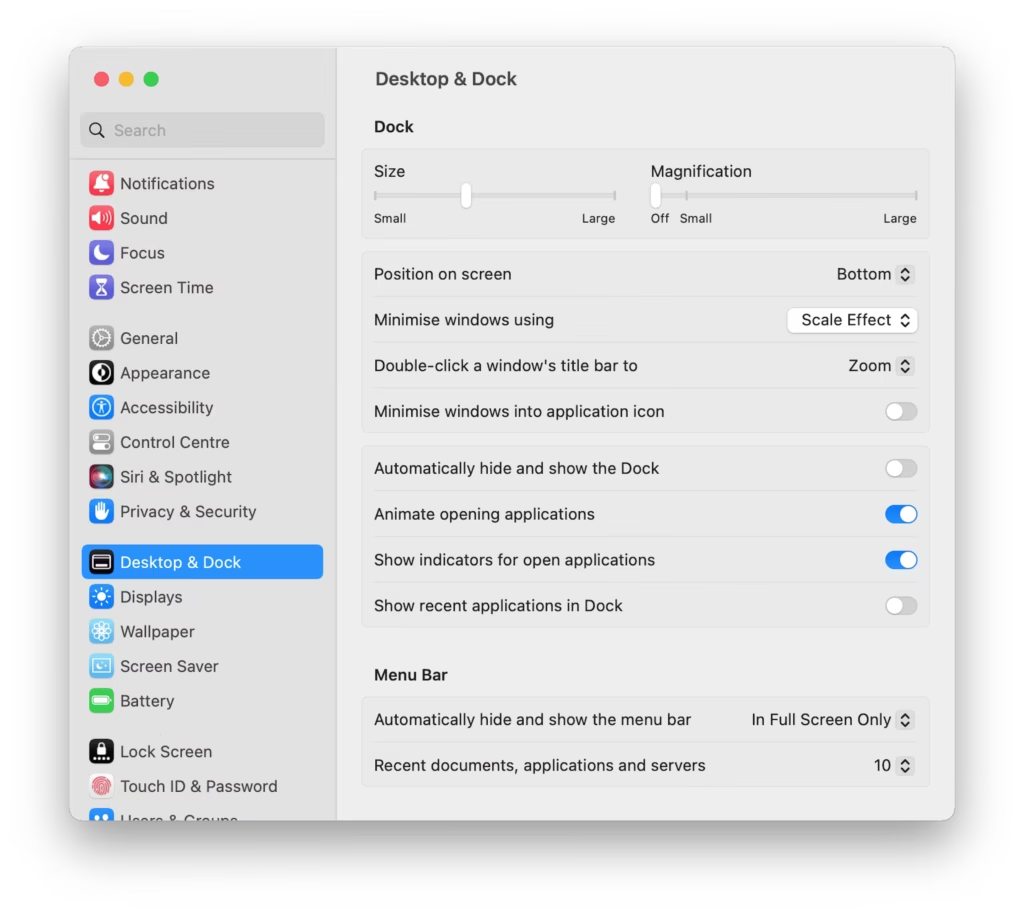
Both macOS System Settings (previously called System Preferences) and Windows Settings act as centralized hubs for configuring system-wide preferences. However, they differ in terms of layout, organization, and how they handle system adjustments.
1. Layout & Organization
Mac System Settings (macOS Ventura & Later)
- Access via Apple Menu > System Settings or through Spotlight Search (Cmd + Space).
- Features a sidebar layout similar to iOS, with categories listed on the left and corresponding settings displayed on the right.
- Prior to macOS Ventura, the settings were called System Preferences and had a grid-style icon layout instead.
Windows Settings (Windows 10 & 11)
- Open via Start Menu > Settings or use the shortcut Win + I.
- Uses a tabbed interface with categories on the left and settings on the right.
- Some configurations still require the Control Panel, which coexists with the newer Settings app.
2. Key Differences in Settings Categories
| Category | macOS (System Settings) | Windows (Settings + Control Panel) |
|---|---|---|
| Appearance | Dark Mode, Accent Colors, Transparency | Themes, Taskbar, Start Menu Customization |
| Display | Retina scaling, Night Shift, True Tone | Screen resolution, Night Light, HDR settings |
| Trackpad & Mouse | Multi-Touch gestures, Click speed | Pointer speed, Precision Touchpad settings |
| Sound | Output/Input selection, Sound effects | Volume mixer, Spatial Audio, Device settings |
| Privacy & Security | App permissions, FileVault encryption, Gatekeeper | Windows Defender, App permissions, BitLocker |
| Software Updates | System Settings > General > Software Update (macOS & apps) | Settings > Windows Update (OS updates only) |
| Networking | Wi-Fi, VPN, Proxies, iCloud settings | Wi-Fi, VPN, Network adapters, Firewall |
| User Accounts | iCloud login, Fast User Switching | Microsoft Account, Local & Guest users |
3. Software Updates & App Management
macOS:
- System and app updates are managed in System Settings > Software Update or the Mac App Store.
- macOS updates are typically less frequent and often don’t require a system restart.
Windows:
- Windows updates are controlled through Settings > Windows Update, but drivers and some updates might need to be handled separately.
- Apps can be updated through the Microsoft Store, but many users install applications manually, requiring separate update management.
4. App & File Management
- macOS: Uses Finder for file navigation, and applications are installed via the Mac App Store or manually using .dmg files (dragging them into the Applications folder).
- Windows: Uses File Explorer for file management, with apps typically installed through the Microsoft Store or via .exe/.msi installers, which modify system files and the registry.
5. Advanced Settings: Control Panel vs. System Settings
macOS:
- All essential configurations are located within System Settings, but advanced users can access Terminal for deeper system modifications.
Windows:
- While many settings have transitioned to the modern Settings app, some advanced options (like Device Manager and Disk Management) still require the Control Panel, making system settings more fragmented.
Thoughts
macOS offers a streamlined and modern interface, focusing on simplicity and integration across Apple devices. Windows, on the other hand, provides greater flexibility and customization, though some settings remain split between Settings and the Control Panel. Ultimately, each system prioritizes usability in different ways, catering to distinct user preferences.
Can I use Windows peripherals with Mac?

Many Windows-compatible peripherals can also function with macOS, though their usability depends on available drivers and built-in support. Below is a breakdown of various device types and how well they integrate with Mac systems.
1. Keyboards & Mice
Keyboards
- Both USB and Bluetooth keyboards typically work with macOS, but some key mappings differ:
- Windows key → Command (⌘) key on Mac
- Alt key → Option (⌥) key
- Key functions can be adjusted in System Settings > Keyboard > Modifier Keys for a more Mac-friendly experience.
Mice
- Standard USB and Bluetooth mice are supported.
- Extra buttons and advanced features (common in gaming mice) may require third-party software like SteerMouse or USB Overdrive for full functionality.
2. Printers & Scanners
- Many modern printers and scanners work natively with macOS using AirPrint (no additional drivers required).
- If AirPrint isn’t supported, you may need to download Mac-compatible drivers from the manufacturer’s website.
3. External Storage (USB Drives, Hard Drives, SSDs)
- FAT32 & exFAT drives are fully compatible with both Windows and macOS.
- NTFS-formatted drives (common on Windows) are readable on a Mac but require third-party software (Paragon NTFS or Tuxera NTFS) to enable writing.
- Mac-formatted drives (APFS & HFS+) are not natively accessible on Windows without additional software.
4. Monitors & Display Peripherals
- HDMI, DisplayPort, and USB-C monitors generally work without issue.
- Older monitors may need USB-C or Thunderbolt adapters for compatibility.
- macOS supports multiple displays, but advanced Windows-specific features like G-Sync or FreeSync may not function.
5. Game Controllers
- Xbox Controllers (wired or Bluetooth) are supported, though older wired models may need third-party drivers like 360Controller.
- PlayStation Controllers (DualShock & DualSense) work natively via Bluetooth, offering seamless connectivity.
6. Webcams & Microphones
- Many USB webcams and microphones work out of the box.
- macOS has built-in support for major brands like Logitech, Razer, and Blue Yeti, but some models may require additional Mac-specific drivers.
7. Other Peripherals (Speakers, Headphones, Drawing Tablets, VR Headsets, etc.)
- Bluetooth and USB speakers/headphones function effortlessly.
- Drawing tablets (such as Wacom) require Mac drivers but are otherwise fully compatible.
- VR headsets (e.g., Oculus Rift, HTC Vive) have limited or no official support on macOS.
Thoughts
Most Windows peripherals are plug-and-play on macOS, but certain devices may need additional drivers or softwarefor full functionality. Always check the manufacturer’s compatibility details before purchasing a device to ensure seamless operation with your Mac.
What is the difference between the Mac Multi-Touch Trackpad and an average Windows Trackpad?

Apple’s Mac Multi-Touch Trackpad and Windows trackpads differ significantly in gesture support, responsiveness, build quality, and software integration. While premium Windows laptops offer competitive trackpads, Apple’s trackpad experience remains unmatched in smoothness and functionality.
1. Gesture Support & Functionality
Mac Trackpad (Multi-Touch)
✅ Smooth, precise gestures (e.g., pinch-to-zoom, three-finger swipe, four-finger app switching).
✅ Seamlessly integrated into macOS for fluid animations and natural scrolling.
✅ Force Touch support (pressure-sensitive clicks) unlocks extra functions like Quick Look and app previews.
Windows Trackpads
✅ Varied quality—budget models have limited gesture support, while premium ones (e.g., Surface, Dell XPS) use Windows Precision Drivers for smoother performance.
✅ Some Mac-like gestures available, but responsiveness varies.
2. Responsiveness & Accuracy
💻 Mac Trackpad: Exceptionally precise with instant response due to Apple’s proprietary hardware-software integration.
💻 Windows Trackpad: Inconsistent—laptops with Windows Precision Drivers (e.g., Surface laptops) offer good tracking, but lower-end models often feel laggy or imprecise.
3. Build Quality & Size
💎 Mac Trackpad: Large, smooth, glass-coated surface for effortless gestures. Durable and premium.
🖱️ Windows Trackpad: Often smaller, plastic-coated, and less consistent. High-end models (XPS, Surface, ThinkPad X1) have good trackpads, but many budget models suffer from poor tracking.
4. Click Mechanism
🔘 Mac Trackpad:
- Force Touch technology (on newer models) replaces traditional mechanical clicks with pressure sensitivity.
- Clicking feels uniform across the entire trackpad surface.
🔘 Windows Trackpad:
- Uses hinged mechanical buttons, making top-area clicks harder than bottom-area clicks.
5. Software & Customization
⚙️ Mac Trackpad: Deeply integrated with macOS, offering native gesture support with fluid animations. Customizable via System Settings > Trackpad.
⚙️ Windows Trackpad: Relies on Windows Precision Drivers for smooth performance, but gesture support varies by manufacturer. Some brands use third-party software (e.g., Synaptics, ELAN), leading to inconsistent experiences.
Verdict: Which Trackpad is Better?
✅ Mac Multi-Touch Trackpad: Larger, smoother, more responsive, and deeply integrated into macOS—the best trackpad experience overall.
✅ Windows Trackpads: Premium models (Surface, XPS, ThinkPad X1) offer a good experience, but many budget laptops have subpar trackpads with inconsistent performance.
Mac Multi-Touch Trackpad Gestures (macOS)
Apple’s Mac Multi-Touch Trackpad supports a wide range of gestures for smooth navigation. You can customize them in System Settings > Trackpad.
1. Basic Gestures
- Click: Tap or press anywhere on the trackpad.
- Right-Click: Tap with two fingers or use Control + Click.
- Scroll: Use two fingers to scroll (natural scrolling mimics touchscreen behavior).
2. Navigation & App Switching
- Swipe Between Pages:
- Two-finger swipe left/right → Navigate web pages, Finder, and documents.
- Switch Between Full-Screen Apps:
- Three-finger swipe left/right → Move between full-screen apps and virtual desktops.
- Open Mission Control:
- Three-finger swipe up → View all open windows and desktops.
- Show Desktop:
- Spread thumb & three fingers outward → Reveal desktop.
- Show App Exposé (See all open windows of an app):
- Three-finger swipe down.
3. Zoom & Text Control
- Pinch to Zoom: Use two fingers to zoom in/out.
- Smart Zoom: Double-tap with two fingers to quickly zoom in on text or images.
4. Additional Gestures
- Launchpad Access:
- Pinch with thumb & three fingers inward to open Launchpad (similar to an iPhone home screen).
- Rotate:
- Use two fingers to rotate images in supported apps (Preview, Photos, etc.).
- Force Click (on Force Touch Trackpads):
- Press firmly to preview links, files, and dictionary definitions.
Windows Precision Touchpad Gestures (For Comparison)
If your Windows laptop supports Windows Precision Drivers, you can use similar gestures:
- Two-finger scroll (same as macOS).
- Three-finger swipe up: Open Task View (like macOS Mission Control).
- Three-finger swipe down: Minimize all windows (similar to “Show Desktop”).
- Three-finger swipe left/right: Switch between apps.
- Four-finger tap: Open Action Center.
Thoughts
Apple’s Multi-Touch Trackpad remains the gold standard for trackpads, thanks to its fluid gestures, pressure-sensitive clicks, and deep software integration. Windows trackpads have improved, especially with Windows Precision Drivers, but many budget laptops still suffer from poor tracking and limited gestures. If trackpad experience matters to you, MacBooks offer the best option available today.
How Do I startup and shutdown a Mac vs. Windows?

The processes for starting up, restarting, shutting down, and sleep mode differ between macOS and Windows, both in method and functionality. Here’s a breakdown of the key differences.
1. Starting Up a Mac vs. Windows PC
| Action | Mac (macOS) | Windows PC |
|---|---|---|
| Power On | Press the Power Button (or just open the lid on newer MacBooks) | Press the Power Button |
| Boot Process | Displays the Apple logo with a progress bar | Shows the Windows logo with a loading animation |
| Login | Sign in with Touch ID, Apple ID, or password | Sign in with password, PIN, fingerprint, or Microsoft account |
| Auto-login | Can be enabled in System Settings > Users & Groups | Can be enabled in Settings > Accounts > Sign-in Options |
| Boot Time | Fast (~10 seconds on SSDs) due to macOS optimization | Varies (10–30 seconds on SSDs, longer on HDDs)depending on hardware |
Key Differences in Startup
✅ MacBooks with Apple Silicon (M1/M2) instantly turn on when the lid is opened or plugged into power.
✅ Windows PCs may take longer to boot, especially if using an older HDD instead of an SSD.
✅ Macs automatically restore previous app states unless manually closed before shutdown. Windows usually starts fresh unless Fast Startup is enabled.
2. Restarting a Mac vs. Windows PC
| Action | Mac (macOS) | Windows PC |
|---|---|---|
| Restart | Apple Menu → Restart or Cmd + Ctrl + Power | Start Menu → Power → Restart or Ctrl + Alt + Del → Restart |
| Force Restart | Hold Power Button until the Mac turns off, then press it again | Hold Power Button until shutdown, then press it again |
| Safe Mode | Hold Shift during startup | Hold Shift + Restart, then select Safe Mode |
Key Differences in Restarting
✅ Macs restart faster due to optimized hardware-software integration.
✅ Windows Safe Mode offers more troubleshooting options compared to macOS Safe Mode.
3. Shutting Down a Mac vs. Windows PC
| Action | Mac (macOS) | Windows PC |
|---|---|---|
| Shutdown via UI | Apple Menu → Shut Down | Start Menu → Power → Shut Down |
| Shutdown via Keyboard | Cmd + Ctrl + Option + Power | Alt + F4 on Desktop → Shut Down |
| Force Shutdown | Hold the Power Button until the screen turns off | Hold the Power Button until the system powers down |
Key Differences in Shutdown
✅ Macs close all apps first and save their state unless manually exited.
✅ Windows has “Fast Startup”, which keeps a partial system state in memory for quicker boot times.
✅ MacBooks don’t need frequent shutdowns—Apple recommends using Sleep Mode instead, as macOS manages power efficiently.
4. Sleep Mode & Hibernate (Mac vs. Windows)
| Feature | Mac (macOS) | Windows PC |
|---|---|---|
| Sleep Mode | Automatic when closing the MacBook lid or after inactivity | Available in Power Options or by pressing Win + X → Sleep |
| Wake from Sleep | Instant wake, especially on M1/M2 Macs | Can take longer, especially on HDD-based PCs |
| Hibernate Mode | Not needed (macOS optimizes power) | Available in Power Settings (saves RAM to disk for ultra-low power use) |
Key Differences in Sleep & Hibernate
✅ Macs stay in Sleep Mode for long periods without significant battery drain.
✅ Windows offers both Sleep and Hibernate (Hibernate saves more power but takes longer to resume).
Final Thoughts
- Macs offer a more seamless power management experience with instant-on capabilities, quick restarts, and efficient sleep mode.
- Windows PCs provide more troubleshooting options (e.g., Safe Mode & Hibernate) but may take longer to boot or wake, especially on older hardware.
- Macs are designed to be left in sleep mode, while Windows users may need to shut down or hibernate more frequently for better performance.
Can I use my Windows Applications and Documents/Files on Mac and Vice Versa?

You can use Windows applications and files on a Mac, but not all apps work natively. Some require alternatives, emulation, or conversion. Here’s a detailed guide:
1. Running Windows Applications on Mac
Native Compatibility
✅ Some Windows apps have macOS versions, such as:
- Microsoft Office (Word, Excel, PowerPoint)
- Adobe Creative Suite (Photoshop, Illustrator, Premiere Pro)
- Google Chrome, Zoom, Spotify, Slack
🔍 Check the software developer’s website to see if a macOS version is available.
Running Windows-Only Apps on Mac
| Method | How It Works | Best For |
|---|---|---|
| Boot Camp (Intel Macs only) | Installs Windows alongside macOS | Running full Windows, gaming, performance-heavy apps |
| Virtual Machines (Parallels, VMware, VirtualBox) | Runs Windows inside macOS | Office apps, business software, testing Windows |
| CrossOver (Wine-based) | Runs some Windows apps without Windows OS | Simple programs (not all apps work) |
| Remote Desktop (Microsoft Remote Desktop) | Connects to a Windows PC remotely | Accessing a Windows machine from a Mac |
Key Notes:
✅ Boot Camp is not available on Apple Silicon Macs (M1/M2)—use a virtual machine instead.
✅ Virtual Machines (Parallels, VMware) require a Windows license and may have performance limitations.
✅ CrossOver/Wine does not support all Windows apps—check their compatibility database before use.
2. Opening Windows Files on a Mac
Most Windows file formats work natively on macOS. Here’s a quick comparison:
| File Type | Windows App | Mac Compatibility |
|---|---|---|
| Documents (.docx, .xlsx, .pptx) | Microsoft Office | Works with Mac Office, Pages/Numbers/Keynote |
| PDF (.pdf) | Adobe Acrobat, Edge | Works natively with Preview or Adobe Acrobat |
| Text Files (.txt, .rtf) | Notepad, WordPad | Opens in TextEdit, Notes, or Word |
| Images (.jpg, .png, .gif, .bmp) | Paint, Photoshop | Works natively in Preview, Photoshop |
| Audio (.mp3, .wav, .flac, .aac) | Windows Media Player | Works in QuickTime, Music app |
| Video (.mp4, .avi, .mkv, .mov) | Windows Media Player, VLC | Works in QuickTime (use VLC for broader support) |
| Compressed Files (.zip, .rar, .7z) | WinRAR, 7-Zip | Works with macOS Finder (use The Unarchiver for .rar, .7z) |
Key Notes:
✅ Microsoft Office files are cross-compatible, but some formatting issues may occur.
✅ Mac’s Preview app can open and edit PDFs, images, and some text files.
✅ Windows Media formats (.wmv, .wma) require third-party apps like VLC on Mac.
3. Running Mac Applications on Windows
Some Mac apps don’t have Windows versions, such as Final Cut Pro, Logic Pro, or Safari. Here are alternatives:
| Mac App | Windows Alternative |
|---|---|
| Final Cut Pro | Adobe Premiere Pro, DaVinci Resolve |
| Logic Pro | FL Studio, Ableton, Pro Tools |
| Safari | Google Chrome, Microsoft Edge |
| iMovie | Windows Video Editor, Shotcut |
| Pages, Numbers, Keynote | Microsoft Office (Word, Excel, PowerPoint) |
Running macOS Apps on Windows
| Method | How It Works | Best For |
|---|---|---|
| Mac Emulation (macOS Virtual Machine) | Runs macOS inside Windows using VMware or VirtualBox | Testing macOS, running light macOS apps |
| iCloud Web Apps | Use Pages, Numbers, Keynote, Notes, Reminders via iCloud.com | Quick access to Apple apps from Windows |
| Hackintosh (Advanced Users) | Installs macOS on non-Apple hardware | Running macOS without a Mac (not officially supported) |
4. External Drives & File Sharing Between Mac & Windows
| Method | How It Works | Best For |
|---|---|---|
| USB Drive (Formatted as exFAT) | Works on both Mac & Windows | Moving files easily |
| Cloud Storage (Google Drive, Dropbox, OneDrive, iCloud Drive) | Access files from any device | Syncing files across devices |
| Network File Sharing (SMB, AFP) | Share files over a local network | Office or home file sharing |
Key Notes:
✅ NTFS drives (Windows format) are read-only on Mac unless using Paragon NTFS or Tuxera NTFS.
✅ exFAT is the best format for external drives that need to work on both macOS & Windows.
Thoughts
- Mac users can run Windows apps via Boot Camp, Virtual Machines, or CrossOver.
- Windows users can’t run Mac apps natively but can use iCloud Web Apps or virtual machines.
- File compatibility is generally good, but media formats and system file formats may require extra software.
- For external storage, use exFAT to ensure compatibility between both systems.
What key Windows applications have Mac versions available for download?

Many popular Windows applications have official macOS versions, making it easier for users to switch between platforms. Below is a list of key applications that are available for both Windows and Mac.
1. Office & Productivity Apps
| Windows App | Mac Version | Notes |
|---|---|---|
| Microsoft Office (Word, Excel, PowerPoint, Outlook) | ✅ Available on Mac | Full functionality, but some Windows-only advanced features |
| Microsoft OneNote | ✅ Available on Mac | Works with OneDrive & Office 365 |
| Google Chrome | ✅ Available on Mac | Syncs bookmarks, history, and extensions |
| Mozilla Firefox | ✅ Available on Mac | Same experience as Windows |
| Adobe Acrobat Reader | ✅ Available on Mac | For viewing and annotating PDFs |
| Evernote | ✅ Available on Mac | Fully cross-platform note-taking |
2. Creative & Design Software
| Windows App | Mac Version | Notes |
|---|---|---|
| Adobe Photoshop | ✅ Available on Mac | Same as Windows version |
| Adobe Illustrator | ✅ Available on Mac | Fully supported on macOS |
| Adobe Premiere Pro | ✅ Available on Mac | Professional video editing |
| Adobe Lightroom | ✅ Available on Mac | Cloud-based photo editing |
| Affinity Photo & Designer | ✅ Available on Mac | Alternative to Adobe Photoshop/Illustrator |
| GIMP (GNU Image Manipulation Program) | ✅ Available on Mac | Free, open-source Photoshop alternative |
| SketchUp | ✅ Available on Mac | 3D modeling software |
| Blender | ✅ Available on Mac | 3D animation and rendering |
| AutoCAD | ✅ Available on Mac | CAD software, but lacks some Windows features |
3. Development & Coding Tools
| Windows App | Mac Version | Notes |
|---|---|---|
| Visual Studio Code | ✅ Available on Mac | Popular lightweight code editor |
| Visual Studio (Full Version) | ✅ Available on Mac | Lacks some Windows-exclusive features |
| JetBrains IntelliJ IDEA, PyCharm, WebStorm | ✅ Available on Mac | Fully supported on macOS |
| Eclipse IDE | ✅ Available on Mac | Java development environment |
| XAMPP | ✅ Available on Mac | Apache, MySQL, PHP support |
| Docker | ✅ Available on Mac | Container management |
4. Communication & Collaboration Apps
| Windows App | Mac Version | Notes |
|---|---|---|
| Microsoft Teams | ✅ Available on Mac | Full functionality |
| Zoom | ✅ Available on Mac | Works the same as on Windows |
| Slack | ✅ Available on Mac | Fully supported |
| Discord | ✅ Available on Mac | For gaming and communities |
| Skype | ✅ Available on Mac | Same experience as Windows |
| WhatsApp Desktop | ✅ Available on Mac | Requires phone connection |
5. Browsers & Internet Tools
| Windows App | Mac Version | Notes |
|---|---|---|
| Google Chrome | ✅ Available on Mac | Syncs bookmarks & extensions |
| Mozilla Firefox | ✅ Available on Mac | Fully supported |
| Microsoft Edge | ✅ Available on Mac | Chromium-based, supports Windows syncing |
| Opera | ✅ Available on Mac | Same features as Windows |
6. Media & Entertainment Apps
| Windows App | Mac Version | Notes |
|---|---|---|
| Spotify | ✅ Available on Mac | Full functionality |
| VLC Media Player | ✅ Available on Mac | Supports almost all video formats |
| Kodi | ✅ Available on Mac | Media center app |
| OBS Studio | ✅ Available on Mac | Streaming & recording software |
7. Cloud Storage & Backup
| Windows App | Mac Version | Notes |
|---|---|---|
| Google Drive (Backup & Sync) | ✅ Available on Mac | Works the same on both OS |
| Dropbox | ✅ Available on Mac | Syncs across platforms |
| OneDrive | ✅ Available on Mac | Full Microsoft 365 integration |
| iCloud Drive | ✅ Available on Mac | Built into macOS, works on Windows via app |
8. Gaming Platforms & Tools
| Windows App | Mac Version | Notes |
|---|---|---|
| Steam | ✅ Available on Mac | But fewer games support macOS |
| Epic Games Launcher | ✅ Available on Mac | Limited game selection |
| GOG Galaxy | ✅ Available on Mac | Library management, but fewer games |
| Parallels Desktop | ✅ Available on Mac | Run Windows games via virtualization |
Apps That Are Windows-Only (No Mac Version)
Some Windows apps do not have a Mac version, but you can run them using Parallels Desktop, CrossOver, or Boot Camp (Intel Macs only).
| Windows-Only App | Mac Alternatives / Workarounds |
|---|---|
| Microsoft Access | Use FileMaker Pro or Google Sheets |
| Microsoft Visio | Use Lucidchart or OmniGraffle |
| Internet Explorer | Use Microsoft Edge or Safari |
| Notepad++ | Use BBEdit, Sublime Text, or VS Code |
| Windows-only Games | Use Boot Camp (Intel), Parallels, or GeForce NOW |
| WinRAR | Use The Unarchiver or Keka |
| Sony Vegas Pro (Video Editing) | Use Final Cut Pro or Adobe Premiere |
Thoughts
- Most major apps are available on both Windows and Mac, including Office, Adobe Creative Suite, and Chrome.
- Gaming is better supported on Windows, but Mac users can use Steam, Epic Games, or cloud gaming services.
- For Windows-only apps, solutions like Parallels, CrossOver, or Boot Camp (Intel Macs) allow compatibility.
- Cloud services like Google Drive, OneDrive, and iCloud help sync data across both platforms.
This guide should help users transition between Windows and macOS smoothly!
For Additional assistance with transitioning to Mac contact Boulder Mac Repair
- Boulder
- Denver
- Crested Butte
Boulder, Colorado 80304
Saturday 10:00 to 4:00
Denver, Colorado 80204
Saturday 09:00 to 4:00
Sunday 10:00 to 2:00
Crested Butte, Colorado 81224
Saturday: Closed
Sunday: Closed
